
Patients Tab
- Understanding The Patients Tab
- Search
- Duration
- Expiring PAs
- Benefit Verification
- Viewing Additional Information
- Customizing Your View
This article offers a comprehensive exploration of the Patients Tab, delving into its functionality and the advantages it provides. We'll discuss how to effectively utilize this tab to streamline your workflow and gain valuable insights. By understanding the Patients Tab, you'll be able to efficiently manage patient information, track prior authorizations, and optimize your overall practice operations.
Understanding The Patients Tab
The Patients tab is the primary resource for viewing all available Prior Authorizations at a patient + drug level within SamaCare. This tab showcases a curated list of patients whose Prior Authorizations, Benefit Verifications, or Enrollments have been modified within the last 24 hours, 30, 60, or 90 days.
Example View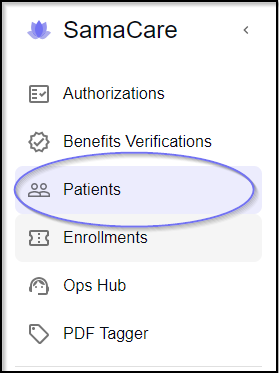

Search
Within the search field, you are able to search for an Authorization by Patient or Drug name.
Example View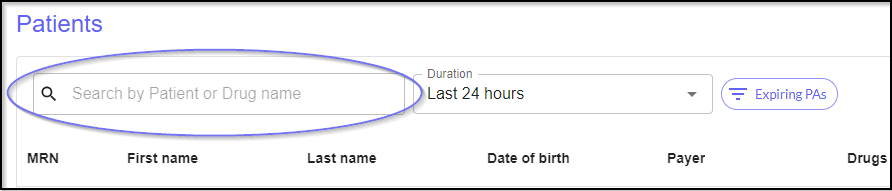
Duration
This option allows you to filter your view based on the date and time of recent modifications. You can choose to view items updated within the last 24 hours, 30, 60, or 90 days.
Example View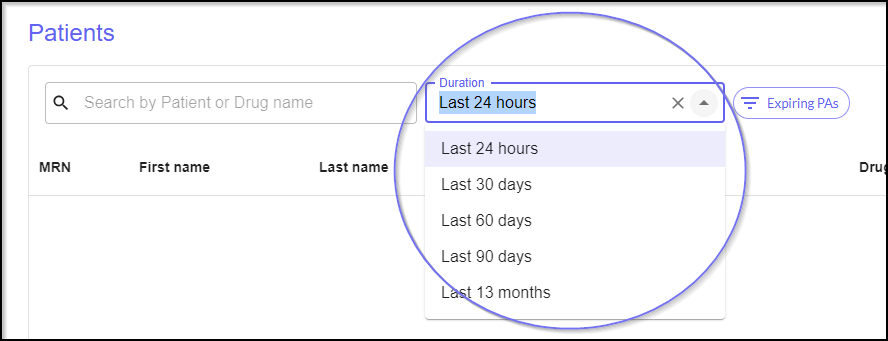
Expiring PAs
To focus solely on expiring prior authorizations, select this option. This will filter your view to display only those requests that are nearing their expiration date, ensuring you can take timely action to renew or extend them as needed.
Example View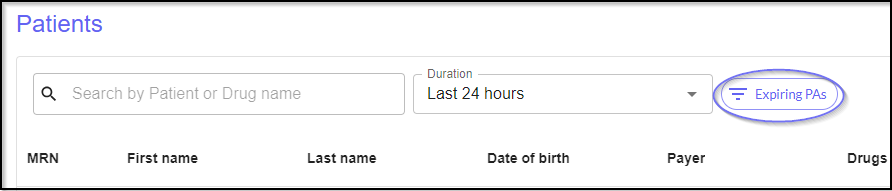
Benefit Verification
Within this window, you can initiate a Benefit Verification. Choose "Start BV" for BV Ease or "Run BV Lite" to begin a verification for the current patient. BV Lite offers general deductible and copay/coinsurance information for physician office visits, while BV Ease provides more detailed drug-specific benefit verification.
Example View
Viewing Additional Information
To access more details about a patient, simply select their name. Within this window you can run a Benefit Verification, view patient information, treatment information, and access the Prior Authorization associated with this patient.
Example View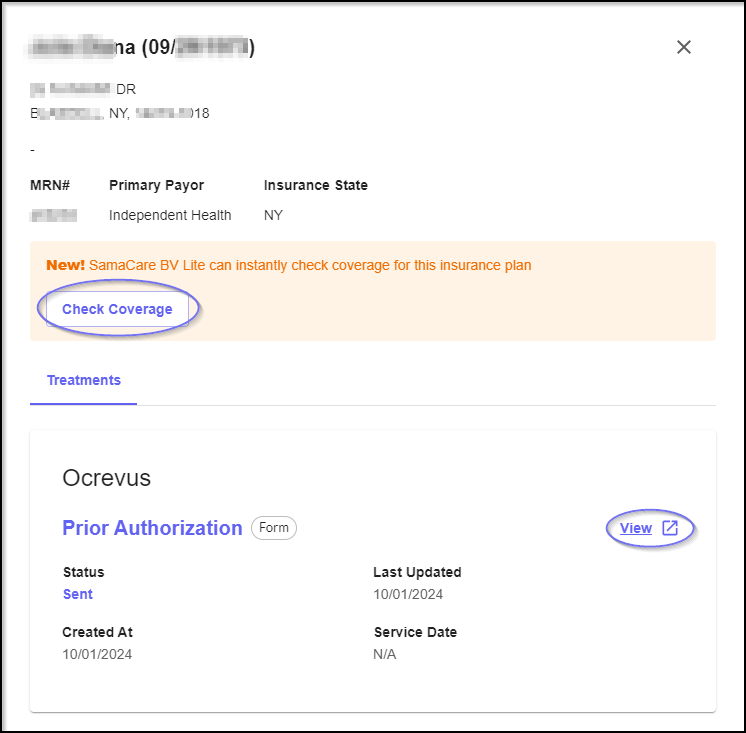
Customizing Your View
- Ellipsis / Menu - To customize a column, click the Ellipsis icon located at the top of the column. This allows you to pin, sort, filter, hide, or manage the column's display.
- Up or Down Arrow / Sort - To sort the data within a column, click the sorting icon at the top of the desired column.
- Rows Per Page - Use this option to specify the number of rows displayed per page.
- Next and Previous Icon - Utilize these controls to navigate between different pages.
Example View



We're here to guide you through your prior authorization quest!

Was this article helpful?
That’s Great!
Thank you for your feedback
Sorry! We couldn't be helpful
Thank you for your feedback
Feedback sent
We appreciate your effort and will try to fix the article