
Authorizations Tab
- Let's Get Started!
- Search And Filter
- Download Data
- New Authorizations
- Iris Icon
- Sort
- Banners
- Patient Authorization Box
- Load More Patients
In this article, we will embark on a detailed exploration of the Authorizations Tab. We will delve into various topics, including searching and downloading data, initiating a new authorization request, customizing your view, and effectively managing and viewing your authorizations. By the end of this journey, you will possess a deep understanding of how to navigate and utilize the Authorizations Tab with ease and efficiency.
Let's Get Started!
- Navigate to the "Authorizations" tab, found on the left navigation pane. This tab provides access to your Prior Authorization requests and management tools.
Example View



Search And Filter
- Search - The Authorizations tab offers a convenient search function for Prior Authorization (PA) requests. You can quickly locate specific requests by entering patient-related information or details about the request itself.
- Filter - To refine your search results for Prior Authorization (PA) requests, you can utilize the available filters. This feature allows you to narrow down your search based on specific criteria.
For more information on utilizing this tool, please refer to the article linked here.Example View
Download Data
- Easily access and export your authorization data. With a single click, you can download all your authorization details in a convenient XLSX or CSV file format using the download icon.
For more information on utilizing this tool, please refer to the article linked here.Example View
New Authorizations
- To initiate a new Prior Authorization (PA) request, select the "Auth" button. This option allows you to choose between Form, Web Portal, External, ePA, or Referral-based authorization processes.
For more information on submitting Form or Portal Authorizations, please refer to the linked articles.
Example View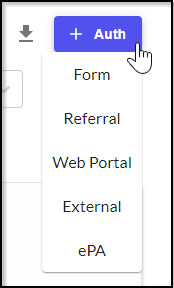
Iris Icon
- Show Archived -Toggle this option to view previously archived prior authorization requests.
- Show Expiring Only - Toggle this option to display only those authorizations nearing their expiration date.
For more information on Archiving your requests, please refer to the article linked here.Example View
Sort
- Organize your view by clicking the sorting icon. You can arrange your authorizations by service date or last updated time to easily find the information you need.
Example View

Banners
- A notification banner will appear whenever an action is required. This alert will clearly outline the next steps to be taken.
For more information regarding the banners that appear, please refer to the article linked here.Example View
Patient Authorization Box
Understanding This View
The Patient Authorization Box will display the following key information to assist you in locating your Prior Authorization Request:
Insurance Company
Current Prior Authorization Status
Patient name
Request Start Date
Approval Information
Assignee Name
Notes
Action Buttons
Buttons
Archive - To move a Prior Authorization (PA) request to the archive, select this option.
Duplicate - To create a copy of an existing Prior Authorization (PA) request, select this option. This will duplicate the original request, allowing you to modify it as needed.
Download Files - To access and save any attached files for this Prior Authorization (PA) request, select this option to download them.
Edit And Resend - To edit and submit a Form-based Prior Authorization (PA) request, select this option.
Resend - To submit your Prior Authorization (PA) request again, select this option.
Tags - Utilize this option to apply tags to your Prior Authorization (PA) request.
Delete - Use this option to permanently remove any Prior Authorization’s (PA) that are currently in draft form.
Example View




Load More Patients
- Select this to view more patients in your current list.
Example View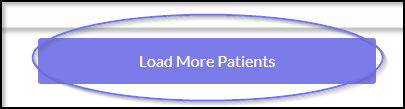
We're here to guide you through your prior authorization quest!

Was this article helpful?
That’s Great!
Thank you for your feedback
Sorry! We couldn't be helpful
Thank you for your feedback
Feedback sent
We appreciate your effort and will try to fix the article